Copy recently joined the list of storage clients with native apps for Linux desktops. Other notable storage clients that offer Linux apps are Dropbox, Ubuntu One, Owncloud, justcloud and Spideroak.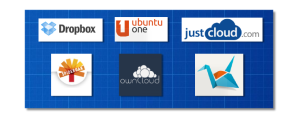 Copy offers 10GB free storage when you sign up, an additional 2GB free storage when you first tweet about Copy and an additional 5GB storage for every successful referral. Now that’s a lot of FREE storage space!. If that’s still not enough, Copy offers additional space at competitive prices. There are native apps that can be downloaded on Windows, OS X, iOS, Android and Linux. Copy also offers companies the ability to setup a storage account that features advanced monitoring and sharing facilities. I installed Copy in elementary OS Luna. The installation was smooth and accomplished in a few steps.
Copy offers 10GB free storage when you sign up, an additional 2GB free storage when you first tweet about Copy and an additional 5GB storage for every successful referral. Now that’s a lot of FREE storage space!. If that’s still not enough, Copy offers additional space at competitive prices. There are native apps that can be downloaded on Windows, OS X, iOS, Android and Linux. Copy also offers companies the ability to setup a storage account that features advanced monitoring and sharing facilities. I installed Copy in elementary OS Luna. The installation was smooth and accomplished in a few steps.
Like other cloud storage apps, Copy features a menu at the top panel from where you can control synchronisation, open your folder or open settings and preferences.
 The preferences app is features a clean, easy to use UI that fits nicely in elementary.
The preferences app is features a clean, easy to use UI that fits nicely in elementary.
Screenshots
Installation
- Go to https://copy.com?r=eZdfwW
- Sign up and download the Linux installation file. (It will automatically prompt download once you’ve filled out the sign up form).
- Check your email to verify your new Copy account.
- Extract the downloaded folder.
- Open the extracted folder and navigate to the sub folder pertaining to your computer’s architecture (X86, X86_64).
- Click on the file called, “CopyAgent” and follow the on-screen prompts. DONE!
Copy will create a folder called, “Copy” within your home folder. If you’re familiar with Dropbox, you’ll know that the contents of this folder will be synchronised with your cloud drive.
ENJOY!



