Copy recently joined the list of storage clients with native apps for Linux desktops. Other notable storage clients that offer Linux apps are Dropbox, Ubuntu One, Owncloud, justcloud and Spideroak.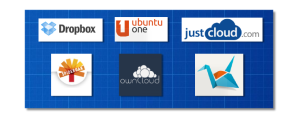 Copy offers 10GB free storage when you sign up, an additional 2GB free storage when you first tweet about Copy and an additional 5GB storage for every successful referral. Now that’s a lot of FREE storage space!. If that’s still not enough, Copy offers additional space at competitive prices. There are native apps that can be downloaded on Windows, OS X, iOS, Android and Linux. Copy also offers companies the ability to setup a storage account that features advanced monitoring and sharing facilities. I installed Copy in elementary OS Luna. The installation was smooth and accomplished in a few steps.
Copy offers 10GB free storage when you sign up, an additional 2GB free storage when you first tweet about Copy and an additional 5GB storage for every successful referral. Now that’s a lot of FREE storage space!. If that’s still not enough, Copy offers additional space at competitive prices. There are native apps that can be downloaded on Windows, OS X, iOS, Android and Linux. Copy also offers companies the ability to setup a storage account that features advanced monitoring and sharing facilities. I installed Copy in elementary OS Luna. The installation was smooth and accomplished in a few steps.
Like other cloud storage apps, Copy features a menu at the top panel from where you can control synchronisation, open your folder or open settings and preferences.
 The preferences app is features a clean, easy to use UI that fits nicely in elementary.
The preferences app is features a clean, easy to use UI that fits nicely in elementary.
Screenshots
Installation
- Go to https://copy.com?r=eZdfwW
- Sign up and download the Linux installation file. (It will automatically prompt download once you’ve filled out the sign up form).
- Check your email to verify your new Copy account.
- Extract the downloaded folder.
- Open the extracted folder and navigate to the sub folder pertaining to your computer’s architecture (X86, X86_64).
- Click on the file called, “CopyAgent” and follow the on-screen prompts. DONE!
Copy will create a folder called, “Copy” within your home folder. If you’re familiar with Dropbox, you’ll know that the contents of this folder will be synchronised with your cloud drive.
ENJOY!




Excellent post. Copy is definitely better then dropbox !!!
I personally have been using Copy.com for a while now and I am totally hooked! They offer much better features than than most other cloud storage providers.
For a limited time, if you use the following link to sign up for Copy.com, you get a whopping 15GB of cloud storage with them!: https://copy.com?r=imaNoO
Use this to start with 20GB https://copy.com?r=lSIpuX
I use it in school. 20GB of free online storage is simply awesome.
https://copy.com?r=SpLTba
Shameless referral for greater good of humanity. 😛 https://copy.com?r=mnNu1O
copy is great service but I just love dropbox
but you can use both: dropbox for daily use and copy for big folders like music and photos
with this promotion you can get a lot of space gor free
sign up using this link to get 20 GB for free ( and help me get some free space )
https://copy.com?r=jGIsf6
thanks
sign up using this link to get 20 GB for free ( and help me get some free space )
https://copy.com?r=jGIsf6
thanks
I also find the copy iphone and android app to be much better than what box has. The desktop application for copy is as good as dropbox.
Please the below link if you want 20 gb to start (it also helps me out too, thank you) =)
https://copy.com?r=4VPsdH
Here’s my referral link for 20GB of storage!
https://copy.com?r=W19XA8
thanks!!!
The service of COPY from barracuda is really good. Sign up with the link below to get extra 5 GB! You will have 20 GB for free!!
https://copy.com?r=CcRPqu
Very happy with it so far for my photo management/backup.
My referral for those that want to get 20GB at signup (thanks in advance) 🙂
https://copy.com?r=ZD820D
I also installed it on Elementary OS Luna Beta 2… but how do you integrate it with the right click menu within the copy folder? I mean, if I right click on a file, there’s no “copy” menu (to share it and all that)…
I had the same problem with dropbox, but I found a plugin for it and now it works…
How did you enable the copy menu?
How do I uninstall Copy?
I use this service very happy.
Try it out yourself by using this link : https://copy.com?r=pJPMgQ
Please verify your eMail and install the client.
The sharing options are far better than dropbox.com
Use this link for free 20 gb
https://copy.com?r=aXV4GH
Yeah! It is great!
And you Win Extra 5gb If you invite someone…
Here is my envite: https://copy.com?r=0cX9da
Thank you!
The service is really good. Sign up with the link below to get extra 5 GB! You will have 20 GB for free!!
: https://copy.com?r=91ry9j
I use this service very happy.
It works whiteout problems across all my PC’s, Notebooks and Smartphones.
Try it out yourself by using this link and get 20 GB : http://goo.gl/JSEkoP
Please verify your eMail and install the client.
I like https://copy.com?r=RiXzTb
It works great across all my devices.